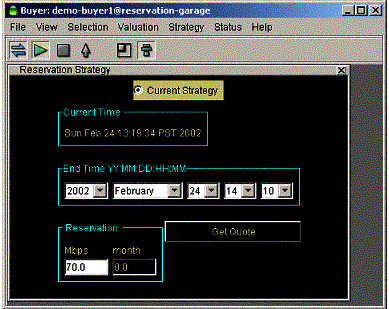Reservation Strategy
The Reservation Strategy window lets you create a reservation. Since reservations start immediately, there are no “Start Date/Time” entry fields; the current time is displayed. (Note that there may be a delay of as much as five minutes from the time the user confirms a reservation until it becomes active.)
The middle group of pull-down fields represents the end date and time. It is up to the user to make sure that the date is valid (no February 30th, for example). Should you inadvertently enter an invalid date, Merkato attempts to determine your intent and present an equivalent valid date. If this is not what you intended to specify, refuse the reservation and return to the date selection window.
The third group of information entry fields, at the bottom of the window, indicates the desired quantity and calculated duration, respectively. The units for these fields match those selected in the Units window. To complete your desired reservation profile, enter your desired amount of bandwidth and click Get Quote. A pop-up confirmation window appears, shown below:
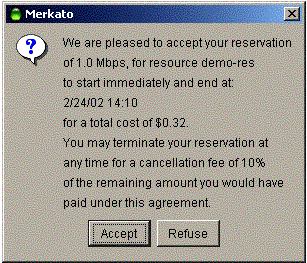
This confirmation form indicates:
· The amount you have requested
· The end date and time of your reservation
· The total cost (unit cost times quantity time duration) of your reservation
· The percentage cancellation fee, applied against the remaining value of the reservation, which will be charged should you elect to terminate a reservation before the end date and time.
Look over all this information carefully before you click Accept. If the end date and time are different than you specified, it indicates that you entered an invalid date and Merkato made the best guess of your intent by adding the duration to the current date and time.
If you inadvertently specify an end date before the start date, the error message appears:
If your reservation is for a time period that is too short, the following error message appears:

If you specify a quantity that cannot be allocated to you due to other active reservations, the following error message appears.

This error message informs you of both your requested quantity and the quantity available, so you can make appropriate adjustments.