Express Agent View
The Express interface is an HTML version of the Desktop interface, with some significant differences:
· It leaves your agent in the garage and controls it remotely. Should you inadvertently close this window, it will make no different to your agent in the garage.
· Your screen is not updated in real time. You must click the Refresh button to update information in status displays.
The Express interface is meant to support advanced users who know what the fields mean and wish to have a quick way to check agent status or make configuration changes.
You access the Express interface through the initial portal browser window. If your agent was active and bidding from the garage, you will see a window like the one below.
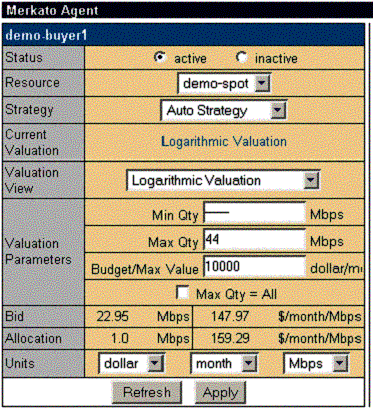
The two buttons at the bottom of the window control your communication with the Resource agent:
· Refresh updates the read-only status fields in the windows without sending configuration changes to the Resource Agent.
· Apply updates the read-only status fields in the windows and sends configuration changes to the Resource Agent.
To exit the Express window without sending configuration changes to the Resource Agent click Refresh. All values saved the last time changes were applied are restored.
The fields in this display are as follows (identified by their row headers):
· Status Controls whether the agent is bidding or not. You must click Apply for this change to take effect.
· Resource Selection list for the resource for which you are bidding. You must click Apply for this selection to take effect.
· Strategy Auto Strategy is the only strategy supported by the Express interface. Manual strategy can be selected, but there are no bid entry fields. Reservations windows are not currently supported.
· Current Valuation This is display of the valuation currently in use. To change the current valuation, display another valuation and click Apply.
· Valuation View This pull-down menu selection allows you to select and alter settings of valuations without making them active. When you are satisfied with the settings for a new valuation, click Apply. The displayed valuation becomes the active (current) one with the configuration values you have entered.
· Valuation Parameters This set of windows contain the settings for the valuation chosen. You must click Apply after changes are made, for them to take effect. Not all parameters have meaning for all valuations. If a parameter is not used, its value is indicated as a horizontal bar.
· Bid A read-only display indicating the latest bid submitted. You must click Refresh to update this display. If this display is missing, it indicates that your agent is inactive and not bidding.
· Allocation A read-only display indicating the allocation received in the last round. You must click Refresh to update this display. If this display is missing, either your agent is inactive or it did not receive an allocation in the previous auction round.
· Units The selections made in this window change the units displayed for all other windows. All values are scaled to reflect the change in units. You need not click Apply for this change to take effect.
When your agent is inactive and not bidding from the garage, the Bid and Allocation rows are missing, as shown below.

Error messages are displayed in the browser window, above the Express Interface area:
