The three icons at the upper left of the icon bar indicate “Connect,” “Start,” and “Stop” (from left to right).
![]()
When you first download a desktop agent, before you
configure it to start bidding, it is disconnected from the auction. Your agent
does not bid or allow you to view auction status when it is disconnected,
although you can change its configuration. When the connect symbol on the icon
bar (![]() on
the far left) is un-depressed and un-colored the agent is disconnected.
on
the far left) is un-depressed and un-colored the agent is disconnected.
When you connect to the auction in “Stopped” mode you can observe the auction but you are not participating in it. The Auction Graph and Auction Table show you the current auction in progress and allow you to determine whether you wish to join it.
When you want to start bidding, either click the Start icon
(![]() second
from left on the icon bar) or select Start
under the Selection menu. Bidding starts immediately with the current active
settings.
second
from left on the icon bar) or select Start
under the Selection menu. Bidding starts immediately with the current active
settings.
To stop bidding, click the Stop icon (![]() third from left on icon bar) or select Stop
from the Selection menu. Your agent stops bidding and you are returned to Stop
mode and disconnected. To begin viewing the auction again you must reconnect.
third from left on icon bar) or select Stop
from the Selection menu. Your agent stops bidding and you are returned to Stop
mode and disconnected. To begin viewing the auction again you must reconnect.
Note: You need a Merkato login ID to bid. If two users have the same login, both may try to bid using the same agent. Bidder’s names do not appear on the auction graph or auction table—bidders are identified with arbitrary numbers. There is no way to know whether your agent is already active on another desktop when you preview an auction (although once you become adept at reading the auction table and auction canvas, it is possible to detect bidders who appear to have your valuation settings).
If an agent is already logged in with the same ID you are using, when you click Start, the message below appears. If you click Yes, confirming your wish to begin bidding, your agent gains control of the bidding process. The agent on other user’s PC is disconnected.
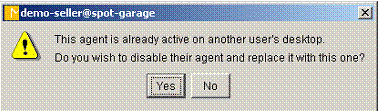
The last user to log in successfully always wins control of the agent, and the previous user receives an error message, as shown below, indicating that user’s agent is no longer bidding.
