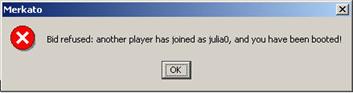The three icons at the upper left of the icon bar indicate “Connect,” “Start,” and “Stop” (from left to right).
![]()
When you first download a desktop agent, before you
configure it to actively bid, it is disconnected from the auction. Your agent
does not bid or allow you to view auction status when it is disconnected,
although you can change its configuration. When the connect symbol on the icon
bar (![]() on the far left) is un-depressed and un-colored the agent is disconnected.
on the far left) is un-depressed and un-colored the agent is disconnected.
When you connect to the auction in “Stopped” mode you can observe the auction but you are not participating in it. The Auction Graph and Auction Table show you the current auction in progress and allow you to determine whether you wish to join it. (See Merkato Seller’s Reference Manual, “Monitoring Sales Via the Desktop Agent.”)
When you want to start the auction, either click the Start
icon (![]() second from left on the icon bar) or select “Start” from the Selection menu.
The auction starts immediately with the current active settings.
second from left on the icon bar) or select “Start” from the Selection menu.
The auction starts immediately with the current active settings.
To stop selling, click the Stop icon (![]() third from left on icon bar) or select Stop from the Selection menu. Your agent
stops selling and disconnects. To begin selling again you must reconnect.
(Stopping during an auction disrupts the auction.)
third from left on icon bar) or select Stop from the Selection menu. Your agent
stops selling and disconnects. To begin selling again you must reconnect.
(Stopping during an auction disrupts the auction.)
Note that if more than one user has access to a Merkato username and password, it is possible that one bidder will be previewing an auction and be observing his own agent bidding on another user’s desktop. (If an auction is in progress when you, as a seller, access the desktop, this must be the case.) There is no way to know whether your agent is already active on another desktop when you preview an auction (although once you become adept at reading the auction table and auction canvas, it is possible to detect bidders who appear to have your valuation settings).
If you download an agent using a login that is already active on a desktop, you will be able to connect and view the auction in progress. But if you click Start, a message like the one below appears.
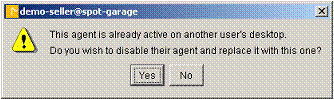
If you click Yes, your agent takes control of the bidding process. The other agent, on another user’s desktop, is disconnected.
If two users attempt to activate the same login ID, the last user to log in successfully “wins” control of the agent. The previous user receives an error message, shown below: