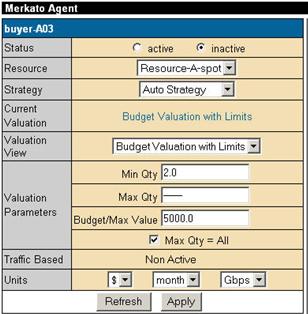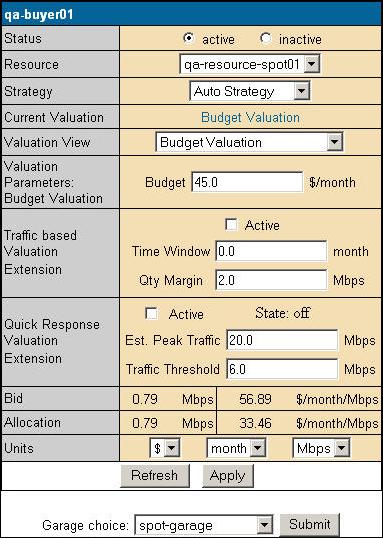
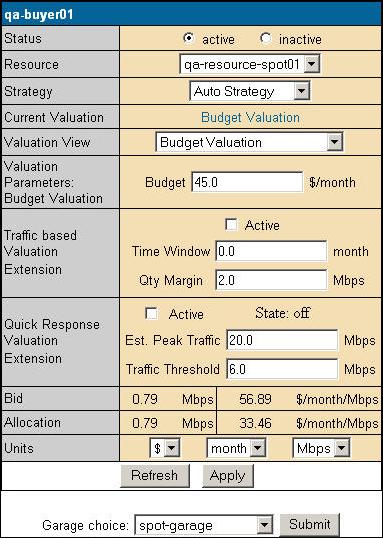
The Express interface is an HTML version of the Desktop interface, with some significant differences:
The Express interface is meant to support advanced users who know what the fields mean and want a quick way to check agent status or make configuration changes.
You access the Express interface through the initial portal browser window.
The two buttons at the bottom of the window control your communication with the Resource agent:
To exit the Express window without sending configuration changes to the Resource Agent click Refresh. All values saved the last time changes were applied are restored.
If your agent was active and bidding from the Garage, you will
see a window like
the illustration.
Express
Agent With Spot-Market Garage Selected
The fields in this display are as follows (identified by their row titles):
If you activate Traffic-based bidding your agent changes its maximum quantity according to changes in rates of usage at user-set intervals. Traffic-based bidding automatically aligns your bidding with your utilization.
Active check box – Checking this box enables Traffic-based bidding on your agent.
Time Window – The Measurement Window. Your agent continuously measures the amount of traffic you generate in five-minute increments. The Time Window setting tells the agent, in minutes, how far back in time to look for the peak. The smallest interval you can select is 6 minutes. Unless your Merkato administrator has changed this, the largest allowed interval is 200 minutes (in other words, the peak of the last 40 5-minute traffic samples).
Qty Margin – Quantity Margin. This is the amount of bandwidth your agent attempts to obtain above that of the recent measured peak. There are many reasons why you might want to obtain more bandwidth than your recent measured peak. The most significant reason is that you will not be able to measure peak traffic above your most recently measured peak if your allocation only allows that amount of traffic to pass through the Merkato system (it becomes a self-fulfilling prediction). Similarly, if your traffic goes to zero for any length of time, your agent would start to ask for zero allocation and you would never be able to increase your allocation beyond this value. Set your Quantity Margin to the maximum expected jump of traffic within a five-minute period.
When Traffic-based bidding is active Merkato monitors your traffic and adjusts bid quantities. When Quick Response is enabled as well, your agent reacts to bursts of traffic according to the values you place in two fields:
Traffic Threshold – The quantity of traffic that triggers the Quick Response. When Merkato detects this level of traffic it changes the amount of bandwidth that the agent bids for.
Est. Peak Traffic – When Quick Response is triggered, the amount the agent bids for is the amount you enter in the Est. Peak Traffic field, plus the Quantity Margin (see “Quantity Margin”).
Note:Est. Peak Traffic should not exceed the amount in the valuation’s Max Quantity (if there is one for the Valuation Parameters field).
State – The condition of the Quick Response mechanism. The following are the possible states:
Not Ready: Quick Valuation has been engaged, but there has not yet been a Time Window during which all traffic is below the Traffic Threshold. If a Traffic Window ends with no traffic above the threshold, the signal returns to Ready.
Ready: Quick Response is active, but no traffic above the Traffic Threshold has been detected.
Engaged: Quick Response is active and Merkato has detected traffic above the Traffic Threshold. This state remains for the duration of the Traffic Window.
Off: Quick Response is not enabled.
The Buttons in the Express agent are as follows:
When your agent is inactive and not bidding from the Garage, the Bid and Allocation rows are missing.