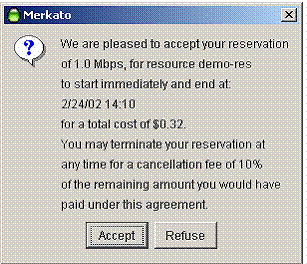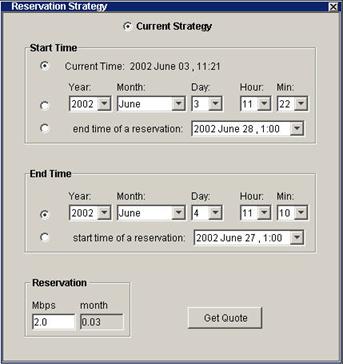
The Reservation Strategy window lets you create a reservation.) There are separate panels for Start Time and End Time. The Reservation panel lets you input the quantity of bandwidth you want to reserve.
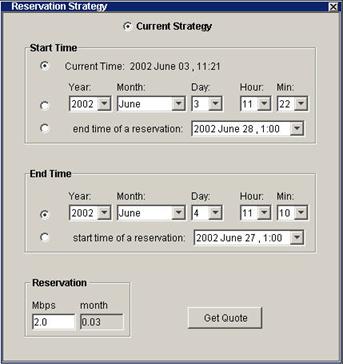
The Start Time panel indicates when you want the reservation to begin. There are three choices.
Current Time: If you select Current Time, the reservation, if accepted, begins immediately. To select the present as a start time click the radio button on the left.
Future time: If you want the reservation to start in the future, enter the Year, Month, Day, Hour, and Minute at which you want the reservation to start. You must make sure that the date is valid (not February 30th, for example). Should you inadvertently enter an invalid date, Merkato attempts to determine your intent and present an equivalent valid date. If this is not what you intended to specify, refuse the reservation and return to the date selection window. To select a future start time, enter the time and click the radio button on the left.
End time of a reservation: If you have already created one or more reservations, they appear in this pull-down list. You can select the end of one of these existing reservations as the start time of the new reservation you are making. Select it from the list and click the radio button on the left.
The End Time panel indicates when you want the reservation to end. There are two choices.
Future time: Enter the Year, Month, Day, Hour, and Minute at which you want the reservation to end. You must make sure that the date is valid (not February 30th, for example). Should you inadvertently enter an invalid date, Merkato attempts to determine your intent and present an equivalent valid date. If this is not what you intended to specify, refuse the reservation and return to the date selection window. To select an end time, enter the time and click the radio button on the left.
Start time of a reservation: Lets you specify the start of an existing reservation as the end of the reservation you are making. If you have already created one or more reservations, they appear in this pull-down list. You can select the beginning of one of these existing reservations as the end time of the new reservation you are making. Select it from the list and click the radio button on the left.
The reservations panel indicates the quantity and calculated duration of your reservation. (The units for these fields match those selected in the Units window.) To complete your desired reservation profile, enter your desired amount of bandwidth and click Get Quote. A pop-up confirmation window appears.