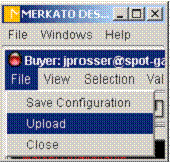
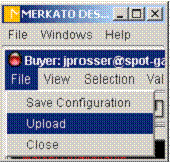
When they end a session on their Desktops, most users want to upload their Spot-Market agents to the Garage to continue bidding automatically. This is not as important for Reservation agents.
To upload your agent, either click the
up-arrow in the icon bar (![]() ),
or select Upload in the File menu. A
confirmation query message appears.
),
or select Upload in the File menu. A
confirmation query message appears.
The confirmation message indicates the Garage where your agent will be placed. If you click Cancel the Desktop agent returns and no upload occurs.
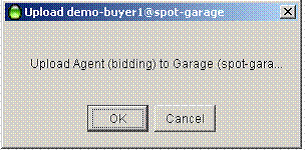
The confirmation message indicates whether your agent is bidding. If your agent is stopped when you upload, your confirmation message looks the illustration. (Notice the red circle in the upper left.)
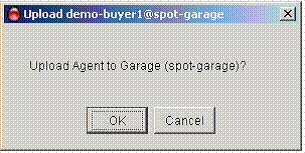
Make sure the bidding state is the one you wish to maintain while your agent is in the Garage. Then click OK.
Saving your configuration preserves changes to your agentís profile in the Garage while you continue to bid from your desktop. While you are bidding on your desktop there is a non-active profile of the agentís parameters stored in the Garage, which should be kept up do date.
If you donít keep this configuration up to date you could lose the changes you made to your agent while bidding on your PC if:
ß another user knows your agentís username and password, logs in and takes control of the agent using the obsolete profile in the Garage.
If you want to save the way your agent is configured, but not upload your agent to the Garage, from the File menu, select Save Configuration:

A confirmation box appears, asking which Garage you want to save your configuration to. (If multiple Garages are available, they will appear in a pull-down list.)
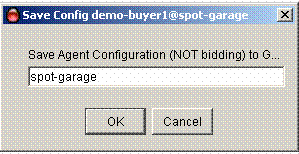
This is useful if there is more than one Garage available and you want to make the same agent configuration available in each Garage.
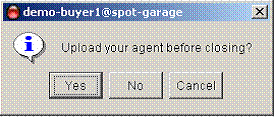
Click OK to confirm saving your configuration.
In rare instances you will want to close your Desktop window without updating your Spot-Market agentís profile in the Garage. (Uploading is not as important for a Reservation agent.) Exit without saving by selecting Close rather than Upload. The following confirmation screen appears:
If you click Yes, your agent is uploaded to the Garage before it is closed on the desktop.
If you click No, your agent closes without any changes saved.
If you click Cancel, you return to your Desktop agent; the agent is neither uploaded nor closed.